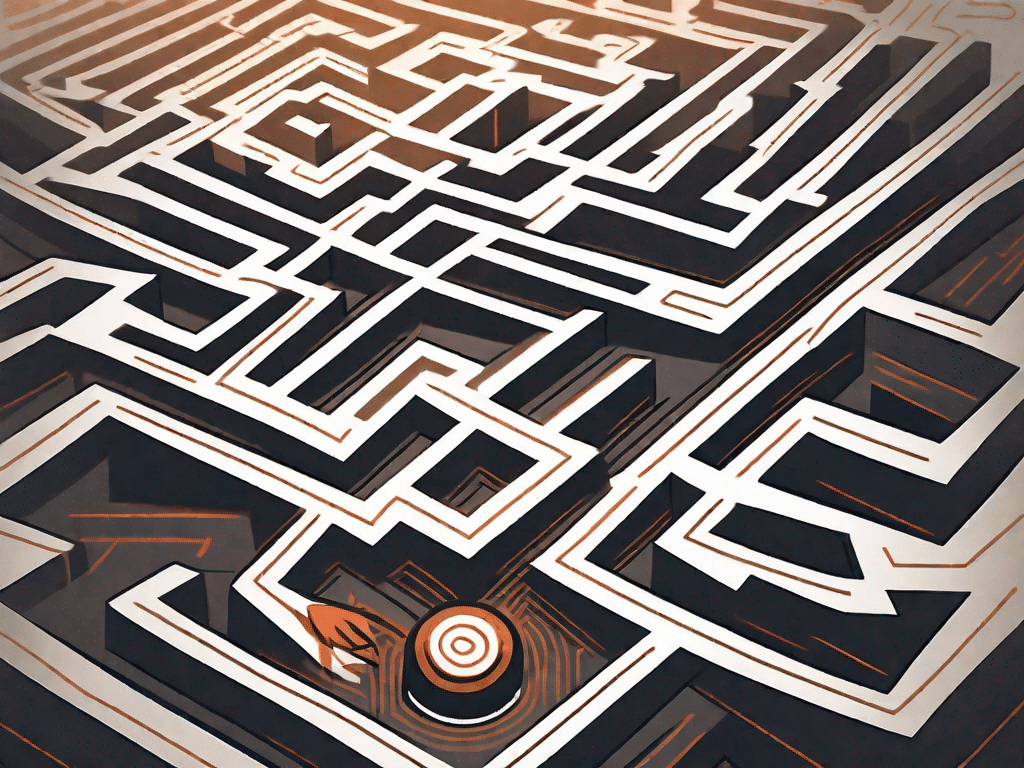In the world of technology, cursors are an essential part of our computing experience. Whether we realize it or not, we interact with them every time we use a computer or mobile device. But despite their ubiquitous presence, many people don't know what cursors are or how they work. In this comprehensive guide, we'll delve into the world of cursors and explore their definition, their impact on technology, and the terminology associated with them.
Contents
Challenge your technical knowledge
Before we delve deeper into the world of cursors, let's test your technical knowledge with a few questions:
How well do you know technology?
1. What is a cursor?
A cursor is a graphical representation on a computer screen that indicates the position at which user input will be received. It is usually represented as a small symbol that changes shape or appearance depending on the function or context in which it is used.
2. How do cursors improve usability?
Cursors play a crucial role in improving user experience by providing visual feedback and guidance. They allow users to interact with digital interfaces, navigate content, and perform various actions easily. By indicating the location and function of user input, cursors enable precise selection, manipulation, and interaction with elements on a screen, making the overall user experience more intuitive and efficient.
3. What different types of cursors are commonly used in technology?
In technology, there are different types of cursors used for different purposes:
- Arrow Cursor: The default cursor that appears as an arrow indicating that an item can be selected or clicked.
- Text cursor: Also known as an “I-beam” cursor, it appears when the mouse pointer hovers over a text field or editable content to indicate that text can be entered or edited at that location.
- Hand cursor: This cursor appears when you hover over a clickable element, such as a button. B. a hyperlink or a button to indicate that it can be activated.
- Wait Cursor: Often represented as a spinning wheel or hourglass, this cursor indicates that the system is busy processing a task and that the user should wait for the process to complete.
- Resize cursor: This cursor appears when the mouse pointer hovers over an edge or corner of a resizable element, indicating that it can be resized by dragging.
- Crosshair cursor: A crosshair cursor is used in applications that require precise positioning or measurement, such as: B. in graphic design software or mapping tools.
Now let’s dive into the fascinating world of cursors!
Unleash the power of technology
The impact of technology on our lives cannot be overstated. From smartphones to home automation systems, technology has revolutionized the way we live, work and communicate. An important aspect of this revolution is the use of cursors. Cursors allow us to interact with digital interfaces and navigate, select and manipulate various elements on our screens.
The influence of technology on our lives
Technology has become an inseparable part of our daily lives and has changed the way we carry out even the simplest tasks. From surfing the web to playing video games, cursors allow us to navigate digital content with ease.
Additionally, the widespread use of touchscreens and graphics tablets has further expanded the role of cursors. Now we can manipulate objects on our devices using swipe, pinch, rotate, and other gestures.
Basic technical terminology
Before we proceed, let's familiarize ourselves with some basic technical terms related to cursors:
Understand common technical terms
1. Cursor: A graphical representation on the screen that shows the position and movement of a pointing device, such as a mouse. B. a mouse or a touchpad.
2. Mouse: A portable pointing device that controls the movement of the cursor on a computer screen.
3. Touchpad: A pointing device typically built into laptops that allows the user to control the cursor by sliding their finger across a touch-sensitive surface.
Discovering technical jargon made easy
1. Drag and drop: The process of clicking and holding an object with the cursor, dragging it to a new location, and then releasing the mouse button to drop the object.
2. Hovering: Moving the mouse pointer over an element without clicking on it, which often triggers additional information or effects.
3. Cursor animation: Visual effects applied to the cursor to improve user experience, such as: B. a rotating or pulsating cursor.
Expand your technical vocabulary
Now that you're familiar with the basics, expand your technical vocabulary by learning some terms that are essential for tech enthusiasts:
Terms worth knowing for technology enthusiasts:
1. Pointer: A general term that includes cursors and other graphical representations used to indicate position and movement on a screen.
2. Cursor Speed: The sensitivity a pointing device that determines how quickly the cursor moves in response to physical movement.
3. Precision Cursor: A cursor with more precise and controlled movement, often used in graphic design or photo editing applications.
Building a toolbox for technical terminology
1. Cursor Tracking: The ability of a pointing device to accurately track its movement and reflect it on the screen.
2. Cursor customization: The ability to personalize the look and behavior of the cursor, e.g. B. by changing the size, color or drag-and-drop effects.
3. Cursor Trail: A visual effect in which multiple cursors appear to follow the main cursor, forming an aesthetically pleasing trail.
The ultimate technical glossary
Finally, we would like to provide you with a comprehensive guide to technical terminology related to cursors:
A comprehensive guide to technical terminology
- Cursor Blink Rate: The rate at which the cursor blinks when an input field is active and indicates its position.
- Cursor Locking: The ability to restrict the cursor to a specific area of the screen to prevent accidental movement.
- Cursor Scheme: A predefined set of cursor themes that can be selected and applied to personalize the appearance of the cursor.
Demystifying Technical Terms: What You Need to Know
- Mouse Trails: A visual effect in which multiple cursors appear as you move the mouse pointer, leaving a trail.
- Digital Inking: The use of a stylus or digital pen to write or draw on a touch-sensitive surface, with the cursor following the movement of the pen.
- Cursor Acceleration: The speed at which the cursor moves in response to different levels of physical movement, often adjustable depending on user preference.
Now that you have a thorough understanding of cursors and their terminology, you have the knowledge you need to improve your tech experience. Harness the power of cursors and explore the countless possibilities they offer when navigating the digital world!