the essentials in brief
You can easily connect your phone to your PC with a USB cable. Simply plug the cable into the USB ports of both devices. You can find out more here.
You can mirror your phone to PC using special software or apps that provide screen mirroring feature. Learn more here.
Reasons for this can be defective cables, missing drivers or configuration problems that impede the connection between the mobile phone and the computer. Read more here.
Smartphones and Laptops are an integral part of our modern life. The possibility of this to connect both devices, opens a whole new dimension of use. In this guide, you'll learn how to effectively connect your smartphone to your laptop to create your Productivity to increase and yours Everyday life Together to organize. Also, let's see each other different methods to connect the devices
Contents
The synergy of smartphone and laptop: why the connection makes sense

The send email now from smartphones and Laptops opens one new dimension of Productivity and Efficiency. If those both devices seamlessly together communicate, we can better meet the demands of our digital lives in today’s fast-paced world. The Synergy between these devices numerous advantagesthat can decisively influence the way we work and our everyday lives. Here some examples:
- Efficient multitasking: Imagine you are working on an important project on your laptop and at the same time you have to react to important messages or emails on your smartphone. If you connect both devices, you can use the large screen of your laptop for your main work and at the same time keep an eye on the notifications and messages on your smartphone.
- Mobile working: Do you travel a lot and still want to access your important files and documents? By connecting your smartphone to your laptop, you can access your cloud storage and files without having to store them separately on both devices.
- Media presentation: Would you like to present photos or videos from your smartphone on a larger screen? The connection allows you to view your media files on the laptop, which is particularly useful when you want to share them with others or present them in a professional setting.
- Simple data exchange: Have you created important documents on your laptop and would like to quickly transfer them to your smartphone to use them on the go? With this connection you can transfer files directly and ensure that you always have access to the latest versions.
- Synced notifications: Imagine you are working concentrated on your laptop, but your smartphone is in another room. Thanks to the connection, you can see your smartphone's notifications on your laptop without having to constantly switch back and forth between devices.
- Working with special apps: In some situations, specialized apps on the smartphone are better suited to accomplish certain tasks. The connection allows these apps to be used on the laptop screen, increasing efficiency and accuracy.
- Simple data backup: The connection can also be used to regularly back up important data and content on the laptop. This way you can ensure that your valuable information is stored on both devices.
Smartphone and laptop in the perfect duo of connection options
The Connection options between smartphones and Laptop offer a impressive range of options to optimally use the synergy of both devices. Here some of the most common connection methods:
- USB cable connection: One of the easiest and most stable ways is to connect using a USB cable. When you connect your smartphone to your laptop via the cable, you can transfer data quickly and enjoy a reliable connection for multitasking and file sharing.
Tip: Make sure to use a high-quality USB cable to ensure a stable connection and fast data transfer
- Bluetooth connection: The Bluetooth wireless connection allows you to sync your smartphone with your laptop to share files and even use your smartphone as a modem for your laptop.
- WiFi connection: With this method you can connect your smartphone to the same WiFi network as your laptop. You can then use features like screen sharing or transfer files.
Note: It is advisable to minimize possible interference by being in an area with strong WiFi coverage. If you're having trouble connecting, check the WiFi settings on both devices and make sure WiFi is enabled on both devices.
Screen Mirroring on iOS and Android Smartphones: A Guide
Screen Mirroring is an intriguing feature that allows the Smartphone screen content on one bigger screen, e.g. B. a laptop to mirror. This is particularly useful forr presentationswhich shared media viewing or the use of apps on a bigger screen. Here you will find Instructions, how to screen mirroring on iOS and Android smartphones can use:
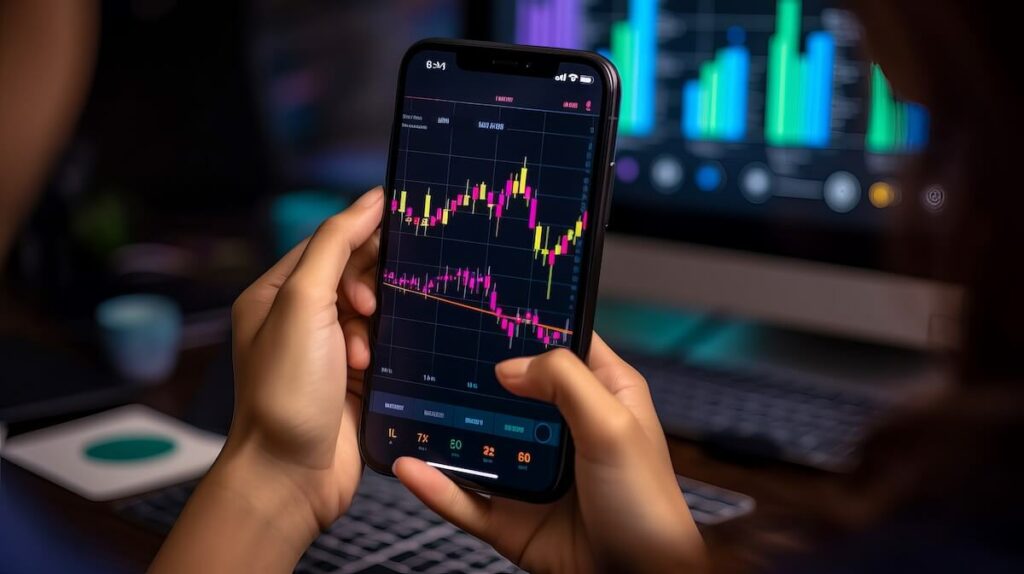
iOS
- Öffner to the control center on your iPhone or iPad by swiping down from the top or bottom of the screen, depending on the model.
- Tap Click the screen icon (AirPlay icon) to enable screen sharing.
- Choose select the target device from the list of available devices, in this case your laptop.
- Gib if necessary the password ato confirm the connection.
- The screen content of your iOS device is now displayed on the laptop.
Android
- Go to the settings of your Android smartphone.
- Search and open the Connections or Device Connection option.
- Choose "Screen Sharing" or "Screen Sharing" from the list of options.
- Select the target device from the list of available devices, in this case your laptop.
- Gib possibly one PIN or a password ato confirm the connection.
- The screen content of your Android device is now displayed on the laptop.
Attention: While screen sharing is a fantastic feature, you should be careful what you share with others, especially in public settings. Your login details, personal messages or other sensitive information could be displayed on the larger screen if you don't consciously protect yourself.
The harmony of smartphone and laptop for more efficiency
In one of Technology and networked world offers the connection of smartphones and Laptops much comfort. Whether efficient multitasking, more quickly File transfer or experience of media on a larger screen - the synergy of these two devices opened up numerous possibilitiesthat enrich our digital everyday life.
However, be careful of these Features to use responsibly and yours Privacy to protect. The seamless connection of smartphone and laptop is a possibility that Versatility of modern technology fully exploit.
