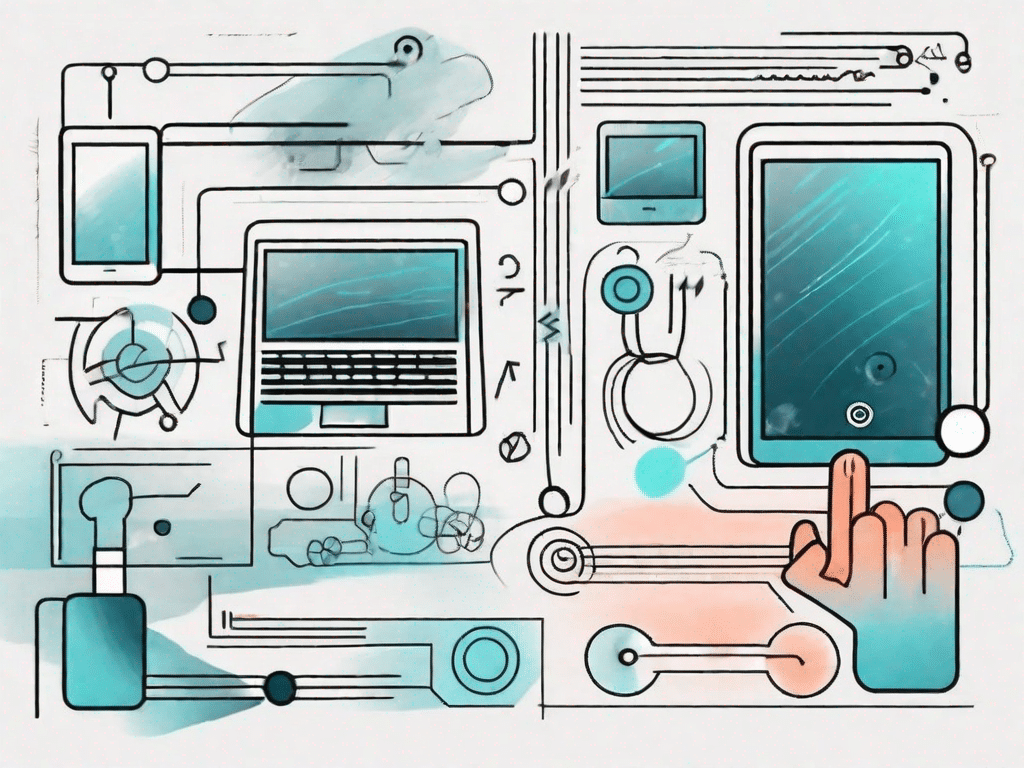A touchpad is a device commonly found on laptops and other portable devices that serves as a replacement for the traditional computer mouse. It allows users to control the movement of the cursor on the screen through simple touch gestures. In this article, we will provide a comprehensive definition of touchpads, explore their practical applications, and delve into the terminology of this technology.
Contents
Put your knowledge to the test
Before we dive into the intricacies of touchpads, let's test your current knowledge. Take this quiz to test your technical knowledge and find out how much you already know about the touchpad features:
A quiz to test your technical knowledge
- What is a touchpad?
- What are the advantages of using a touchpad over a mouse?
- How can you left and right click on a touchpad?
- What gestures are commonly used for navigating a touchpad?
- Can you adjust the settings of a touchpad to your own preferences?
Now that you've tested your knowledge, let's move on to exploring touchpads and their practical applications.
A touchpad, also known as a trackpad, is a pointing device commonly found on laptops and some desktop computers. It allows users to control the cursor on the screen by moving their fingers across the interface. Unlike a traditional mouse that requires a flat surface, a touchpad can be used on any smooth and flat surface, making it extremely portable and practical.
One of the key advantages of a touchpad over a mouse is its compact size. Touchpads are built directly into the keyboard area of the laptop, eliminating the need for an external device. This not only saves space, but also makes it easier to carry your laptop without having to carry a separate mouse.
To perform left and right click actions on a touchpad, you can use different techniques depending on your operating system and touchpad settings. On most touchpads, you can left-click by tapping the touchpad with one finger, while you can right-click by tapping the touchpad with two fingers at the same time or by tapping the bottom right corner of the touchpad.
In addition to basic click actions, touchpads also support a variety of gestures for navigating and interacting with the computer. Some common gestures include scrolling by swiping up or down with two fingers, zooming in and out by pinching or spreading two fingers, and switching between open applications by swiping horizontally with three fingers.
In addition, the touchpad settings can be adjusted to individual preferences. Depending on the operating system and touchpad driver, users can use the sensitivity Customize the touchpad, enable or disable gestures, and even assign specific functions to different gestures. These customization options allow users to customize their touchpad experience and optimize it for their specific needs.
Now that you have a better understanding of touchpads, their benefits, and their customization options, you can explore the practical applications of touchpads in various fields. From productivity tasks to creative endeavors, touchpads provide a versatile and intuitive way to interact with your computer.
Unleash the power of technology
In today's digital age, technology has become no longer just a means to an end, but an integral part of our lives. Touchpad technology, in particular, has significantly shaped the way we interact with our devices.
But what exactly is a touchpad? A touchpad, also known as a trackpad, is a pointing device that allows users to control the cursor on a computer screen by simply touching or swiping their finger across the surface. It eliminates the need for a traditional mouse and ensures a slimmer and more ergonomic way of working.
How technology shapes our world
Technology has revolutionized various aspects of our lives, from communication to entertainment, and touchpad technology is no exception. Thanks to their intuitive nature and ease of use, touchpads have become essential tools for navigating the digital landscape.
Imagine being able to effortlessly browse web pages, zoom in on images, and navigate menus just by swiping your finger. Touchpad technology has made these actions not only possible, but also incredibly convenient. Whether you're surfing the web, editing documents, or playing games, touchpads provide a seamless and efficient way to interact with your device.
One of the main advantages of touchpad technology is its versatility. Unlike traditional mice that require a flat surface, touchpads can be used on any smooth and flat surface, making them ideal for use on the go. Whether you're working in a coffee shop, traveling on a plane, or sitting in the park, you can easily use your device without the need for a mouse pad or external surface.
Additionally, touchpads have evolved and now offer additional features that improve productivity and user experience. Many touchpads now support multi-touch gestures, allowing users to perform a variety of actions using multiple fingers. For example, you can scroll with two fingers, pinch to zoom, and switch between apps with three fingers. These gestures not only save time, but also provide a more intuitive and natural way to interact with the device.
Touchpad technology has also made great strides in terms of accessibility. For people with mobility limitations or medical conditions that affect dexterity, touchpads offer a more accessible alternative to traditional input devices. With customizable settings and adaptive features, touchpads can be tailored to the specific needs of different users, making the technology more inclusive and powerful.
In summary, touchpad technology has revolutionized the way we interact with our devices. Their intuitive nature, versatility, and additional features have made touchpads essential tools in today's digital landscape. As technology continues to advance, we can only imagine the exciting possibilities that lie ahead for touchpad technology and its impact on our lives.
Exploring key terminology
Before we delve deeper into the functionality of touchpads, let's first familiarize ourselves with some key technical terms associated with this technology.
Important technical terms you should know
- Pointer: The cursor or arrow on the screen controlled by the touchpad.
- Gestures: Specific touch movements that trigger various actions on the touchpad.
- Multi-Touch: The ability of a touchpad to detect multiple touch points simultaneously.
- Palm Rejection: A feature that prevents accidental touch inputs from interfering with touchpad functionality.
Now that we are familiar with the basic terminology, let's visualize the touchpad functionality to better understand its features.
Visualization of the touchpad functionality
It is often said that a picture is worth a thousand words. In the case of touchpad functionality, visual aids can provide a better understanding of the features and capabilities.
A visual guide to understanding touchpad functions
Below we have put together a visual guide that illustrates the different gestures and actions that can be performed with a touchpad:
Demystifying the language of technology
As with any field, technology has a number of terms and abbreviations that can sometimes seem intimidating to newcomers. In this section, we'll break down the jargon commonly associated with touchpads.
Deciphering the Jargon: A Breakdown of Technical Terminology
Below are some commonly used terms in touchpad technology:
- Scroll: Moving content up or down on the screen using swipe gestures on the touchpad.
- Pinch and zoom: A gesture in which two fingers are used to zoom in or out on the screen, similar to the motion of pinching or spreading the fingers.
- Tap-to-Click: A gesture in which a single tap on the touchpad is equivalent to a left click on a mouse.
- Edge scrolling: A feature that allows users to scroll horizontally or vertically by dragging their finger along the edges of the touchpad.
Familiarizing yourself with these terms will help you navigate discussions and settings related to touchpad technology with confidence.
In summary, touchpads have become an integral part of our digital experience, providing a convenient and efficient alternative to traditional computer mice. Understanding how it works, terminology, and practical applications will help you make the most of this technology and improve your overall computing experience.