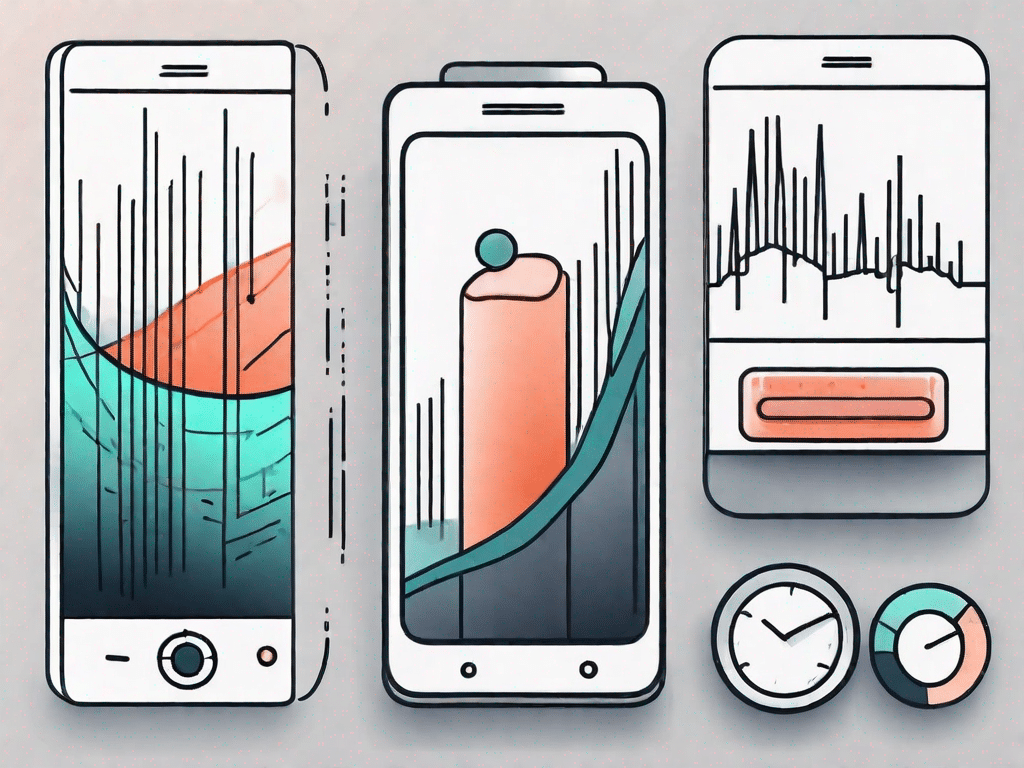The status bar is an essential part of any technical device or application. Located at the bottom or top of the screen, it provides valuable information about the current status of the device as well as quick access to certain functions and settings. In this article, we will explore the intricacies of the status bar and its importance in the world of technology.
Contents
Test your technical knowledge
How well do you know the status bar? Before diving into this comprehensive guide, take a moment to test your technical knowledge. Familiarize yourself with the terminology and functions of the status bar to improve your understanding of this important piece of technology.
How well do you know technology?
1. What purpose does the status bar serve in a smartphone?
A smartphone's status bar serves as a visual indicator of important information and system notifications. It gives users quick access to important settings and displays different icons that represent different functions and features. The status bar is located at the top of the screen and is always visible, keeping users informed about the status of their device without interrupting their current tasks.
2. What icons are commonly found in the status bar?
The status bar contains a variety of icons and symbols that provide important information about the current status of the smartphone. In the status bar you will find, among others, the following symbols:
- Signal Strength: Displays the strength of the wireless network signal.
- Battery level: Displays the remaining battery power.
- Wi-Fi connection: Displays the strength of the Wi-Fi signal when connected to a network.
- Bluetooth: Indicates whether Bluetooth is enabled or disabled.
- Do Not Disturb: Indicates whether the device is in Do Not Disturb mode, which suppresses notifications and calls.
- Location: Indicates whether the device's location services are enabled.
- Alarm: Indicates whether an alarm is set.
- Notification icons: Represents various app notifications, such as: B. Messages, emails or calendar events.
3. How can you customize the status bar to your own preferences?
By customizing the status bar, users can personalize their smartphone. Here are some ways you can customize the status bar:
- Display order: On certain devices, you can change the order of icons in the status bar to bring the information most important to you to the forefront.
- Hide or show icons: Depending on your device and operating system, you have the option to hide or show certain icons in the status bar. This allows you to declutter the bar and only show the icons that you use frequently or think are important.
- Change display style: Some smartphones offer different styles for the status bar, allowing you to choose between a traditional bar or a minimalist design.
- Managing notifications: You can customize how notifications appear in the status bar, e.g. B. by enabling or disabling heads-up notifications, which are pop-up alerts that appear at the top of the screen.
- Third-party applications: Third-party applications are also available that provide additional customization options for the status bar, such as: B. adding new icons or changing the color scheme.
Unleash the power of technology
The status bar is the gateway to a variety of functions and features available on your tech device. Understanding the intricacies of the status bar will help you unlock the full potential of your device and make the most of the latest tech innovations.
But what exactly is the status bar? It's the small strip at the top of your device's screen that displays important information like battery life, network connection, and notifications. However, it is much more than just a simple ad. It is a portal to a world of possibilities.
Imagine this: You are using your smartphone and notice that the battery icon in the status bar is running low. Instead of panicking and looking for a charger, calmly swipe down on the status bar and go to quick settings. There you can activate battery saver mode, close unnecessary apps and even adjust the screen brightness to save energy. And all thanks to the power of the status bar.
Discover the latest technical innovations
In today's fast-paced world, technology is constantly evolving and improving. The status bar serves as a hub for accessing and managing these innovations. Whether it's the latest smartphone, smartwatch or computer, the status bar allows you to stay informed and in control.
Let's take a closer look at some of the features in the status bar. One of the most important icons is the network connection indicator. It shows you whether you are connected to a Wi-Fi network or using mobile data. With a quick glance at the status bar, you can make sure you're always connected to the internet. So you can surf the internet, stream videos and stay connected with friends and family.
Another useful feature is the notification center. When you receive a new message, email, or social media notification, it will appear in the status bar. When you tap the notification, you can immediately access the corresponding app and reply to the message or email. This saves time and keeps you up to date with the latest happenings in your digital world.
But the status bar isn't everything. It also provides quick access to important settings and functions. For example, you can turn features like Bluetooth, GPS, and airplane mode on and off with just a few taps. This allows you to customize your device to your needs and preferences.
There are also various symbols in the status bar that provide valuable information at a glance. From the battery icon that shows you how much power you have left to the time and date display that lets you know on time, these icons ensure you're always up to date.
So next time you take a look at the status bar of your tech device, take a moment to appreciate it Performance and to appreciate potential. It is not just a simple strip of symbols, but a gateway to a world of possibilities. Understanding and using the features it offers will help you unlock the technology's full potential and get the most out of your device.
Decoding the language of technology
With technology evolving so rapidly, it can be challenging to keep up with ever-expanding technical terminology. Luckily, the status bar serves as a guide, providing quick access to definitions and explanations of important terms in the world of technology.
A comprehensive guide to technical terminology
1. Icon: A small graphical representation that represents an application, function, or system status. Icons in the status bar provide quick access to common functions or display important information.
2. Notifications: Alerts or messages that notify users of new updates, reminders, or other important information. The status bar displays notification icons and provides a central location for managing these notifications.
3. Wi-Fi: Stands for Wireless Fidelity and allows devices to connect to the Internet or other networks wirelessly. The Wi-Fi icon in the status bar shows the strength of the Wi-Fi signal and the connection status of the device.
4. Battery: An icon will appear in the status bar indicating the current battery level of the device. It serves as a constant reminder of how much power is left and prompts the user to charge the device when necessary.
The Ultimate Technical Dictionary
A comprehensive technical dictionary is a must-have in any technology enthusiast's toolbox. The status bar plays an important role in this context because it provides a central location for quick access to important technical terms, ensuring a smooth and seamless user experience.
Important terms that every technology enthusiast should know
1. RAM: Random access memory. It is a type of computer memory that allows data to be read or written in almost the same amount of time, regardless of where the data is located in memory.
2. CPU: Central processing unit. It is often referred to as the brain of the computer. The CPU is responsible for executing instructions, performing calculations, and managing data flow within the device.
3. OS: operating system. It is the software that manages the computer's hardware and software resources and provides a range of services for computer programs.
4. GPS: Global Positioning System. It is a navigation system that provides information about location and time anywhere on earth.
As you can see, the status bar is a powerful tool that improves the overall user experience and provides valuable insights into the current status of the device. Familiarizing yourself with their features and functions will help you easily navigate the ever-evolving world of technology.