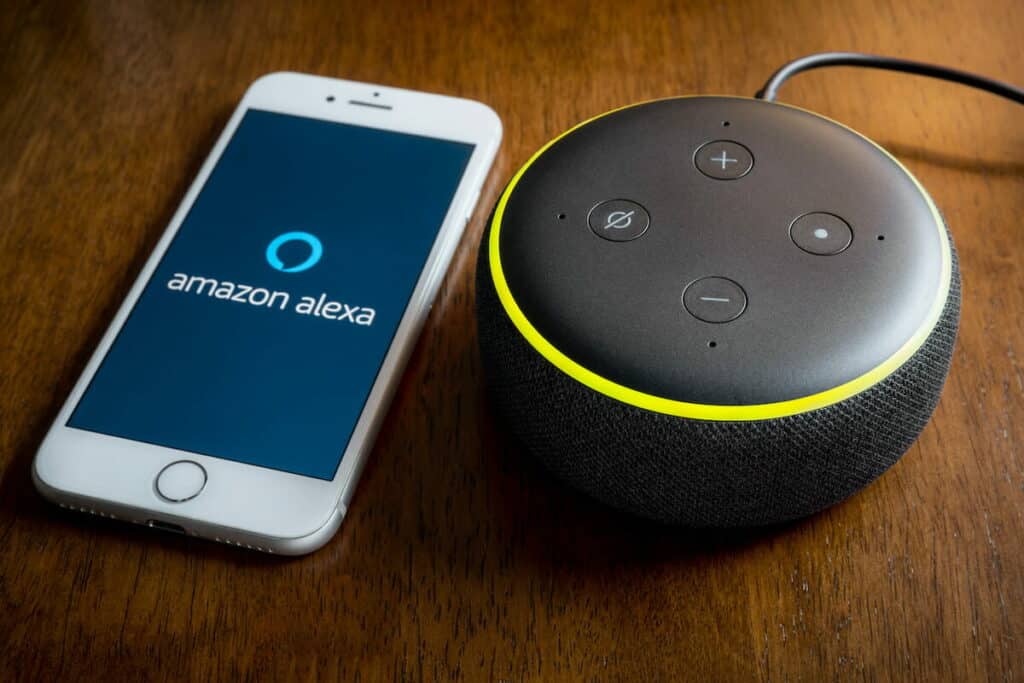the essentials in brief
How exactly is Alexa displayed on the network?
Alexa appears on the network as a device with a unique IP address. Once Alexa is connected to the internet, it can be discovered by other devices on the network to exchange data.
Can you set up Alexa devices without an app?
Yes, it is possible to set up Alexa devices without the Alexa app. However, using the Alexa app is the recommended method. Find out here how you can set up Alexa devices without an app.
Is the Alexa app chargeable?
no, the Alexa app is free and can be downloaded on compatible devices such as smartphones or tablets running iOS and Android. You can download and use the app for free from the App Store or Google Play Store.
If you're in the process of setting up your Alexa device, then you've come to the right place. In this article we will show you how to connect your Alexa device to your WiFi connect so that you can fully use all functions. In the end, you are guaranteed to be able to set up your Alexa in the WLAN.
Contents
What do you need to connect Alexa to WiFi?
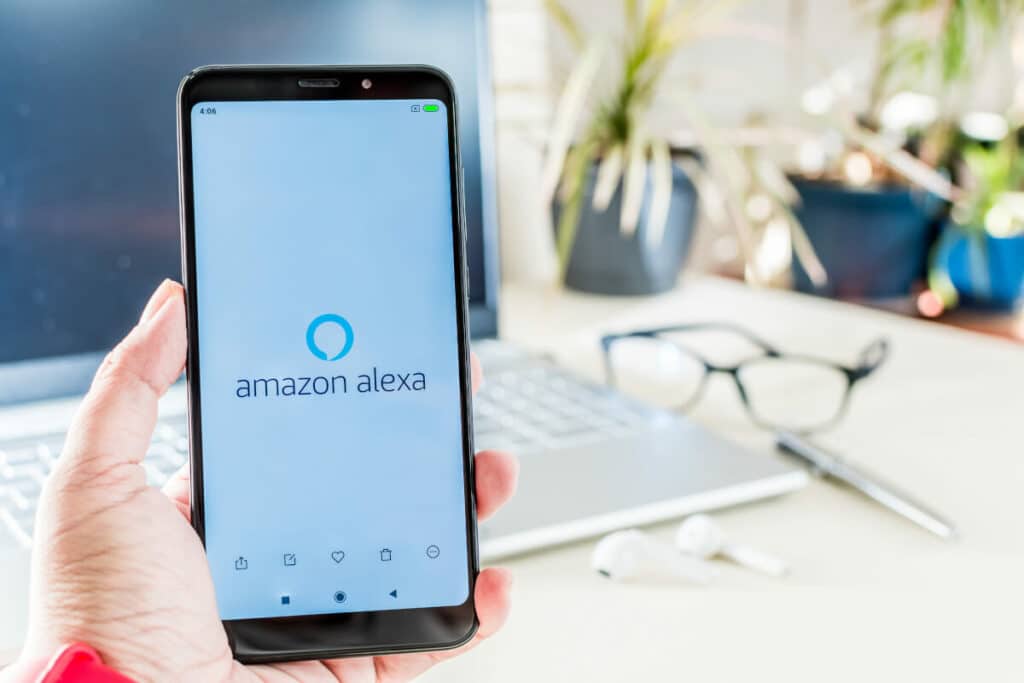
- A pair of Alexa device such as the Amazon Echo or Echo Dot
- A pair of WiFi enabled device such as a smartphone or tablet that you want to use to set up the device
- The Amazon Alexa app, which you can download for free from the App Store or Google Play Store
The Alexa app
The Alexa app is one Application, which allows users to set up, manage, and control Alexa-enabled devices like the Amazon Show or Echo Dot. It is easy to use and offers a intuitively designed user interface, which allows users to control and set up Alexa devices and Skills (apps for Alexa).
With the Alexa app you can:
- Set up and manage Alexa devices: You can set up Alexa devices like the Echo Dot, Echo Show, or Echo Auto and manage, by downloading the app on your smartphone or tablet using.
- Play music: You can music about various music streaming services like Amazon Music, Spotify, Apple Music and more.
- Activate skills: You can learn new skills hinzufügen and already installed skills manageto Alexa expand and to provide more functions.
- Create routines: You can create routines to control Alexa devices, smart home devices, and others Alexa enabled devices automatically according to your schedule control.
- Adjust settings: You can set different settings like that Languagewhich device profile and the Privacy options to adjust.
With the Alexa app you can set up Alexa devices in the WLAN and, for example, connect your Echo Dot to the WLAN.
Tip: With the Alexa app, you can easily and intuitively manage and control Alexa devices to get the most out of your Alexa experience.

How to connect Alexa to WiFi
For example, if you want to connect your Echo Dot to WiFi, then follow these steps:
- Lade the Amazon Alexa app down and install them on your WiFi-enabled device.
- Open the app and tap "Furnish".
- follow the Instructions in the appto set up your Alexa device. This also includes logging in with your Amazon account or creating one.
- close your Alexa device to the mains and hold it action button pressed until the rings of light around the edge of the device Orange to shine.
- Open the Alexa app on your smartphone or tablet and tap menu icon (three horizontal lines) in the upper left corner.
- Choose the option from the menu "Settings" .
- Tap on the entry "Devices" and then on "Add device".
- Select your Alexa deviceby tapping on the relevant image.
- Choose in the app that WiFi offyou want to connect your device to and enter the password if necessary.
- follow the further instructions in the appto set up your device successfully.
- Then the Alexa speaker with your WiFi Connection and is ready to use.
Complete! Now you should be able all functions of your Alexa device. if you trouble should have, during the setup process or after, don't hesitate to include the Amazon Help Pages to visit or the Customer service to contact. They are at your disposal to all to answer questions and to solve problems.
The 11-step guide to connecting Alexa devices to the internet is universal. No matter whether you want to connect your Echo Dot to the WLAN or set up another Alexa device in the WLAN.
Note: If you have multiple Alexa devices, you can manage them all with the Amazon Alexa app and with your WiFi . connect

Set up Alexa without an app
It is possible to set up Alexa devices without the Alexa app. However, the use of the Alexa app can recommended methodto set up Alexa devices as it provides step-by-step instructions and a simple user interface. The Alexa app also offers the ability to manage and control Alexa devices.
If you use your Alexa device setup without the Alexa app if you want, you have to do it through a web browser on a computer furnish. For that you have to Device setup page Visit from Amazon and the follow instructions. However, it is recommended to use the Alexa app to make setup as easy as possible.
Help, Alexa won't connect to wifi
If Alexa can't connect to your WiFi network, there can be a number of reasons. Here are some steps you can take to fix the problem:
- Check the WiFi connection: Make sure yours WiFi network works and that other devices are easily connected to it.
- Check the password input: Check if you do correct WiFi password entered. Alexa cannot connect to WiFi if the password is incorrect.
- Restart Alexa device: Restart the Alexa device by switch off and on again. This can help troubleshoot connectivity issues.
- Restart router: Restart your router. This can also help fix connection problems.
- WIRELESS INTERNET ACCESS-Signal strengthen: Check if the WiFi signal strong enough is to connect. You can strengthen the signal by using the Router to another location misplaced or one WiFi repeater using.
If you've followed the steps above and Alexa still won't connect to WiFi, you can use the Alexa support contact to further assistance to obtain.
Note: It is important to note that the exact troubleshooting steps may depend on the specific device settings.
Reconnect Alexa
If you want to reconnect Alexa, you can simply use the following steps carry out:
- Open the Alexa app on your smartphone or tablet.
- Tap the device icon in the top left corner of the app.
- Select your Alexa device from the list.
- Tap on "Device Settings".
- Tap on "Wi-Fi".
- Tap on "Forgot Wi-Fi".
- Select your WiFi network from the list.
- Enter the WiFi password.
- Tap on "Connect".
After completing these steps, Alexa should be connected to the internet.
Note: The exact reconnection steps may depend on the specific device settings of the different devices.

At the end
you see that Connect your Alexa speaker to your Wi-Fi network very easily, With the Alexa app you can easily control the process from your Smartphone or Tablet steer off. Try it out now and use it diverse possibilitiesthat Alexa offers you!
FAQ about connecting Alexa to the WLAN
– An Alexa speaker (e.g. Echo Dot, Echo, Echo Show)
– A router with WLAN function
- The Alexa app on your smartphone or tablet
For example, you can connect your Alexa speaker to your smartphone via Bluetooth. However, the functions of Alexa without WLAN are significantly more limited and no music services can be used.
If you change your Wi-Fi password, you must also update the password in the Alexa app. Open the Alexa app and select "Devices". Select your Alexa speaker and then "Wi-Fi". Enter the new password and confirm with "Save".