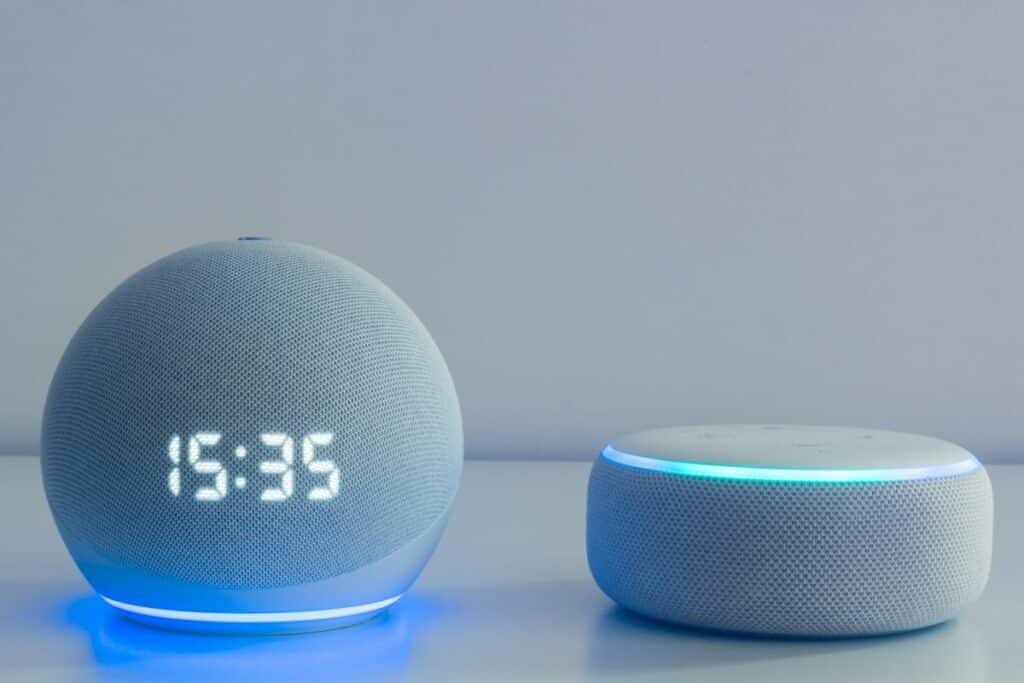the essentials in brief
There are ways to set up Alexa without using an app. Everything else here...
To connect Alexa to your WiFi network, you can either use the Alexa app or use the Alexa web browser on your computer. You can read more about it here...
If Alexa has WiFi connection problems, there are several possible solutions: restart Alexa, check the WiFi connection and the distance between the device and the WiFi router. Read more here...
"Connect your Alexa to the WiFi without an app" - sounds like a challenge, doesn't it? In reality, it's a lot easier than you might think.
This article shows you how you can easily connect your Alexa devices to your WLAN. Even if you don't have the corresponding app at hand.
Contents
Connect Alexa to WiFi
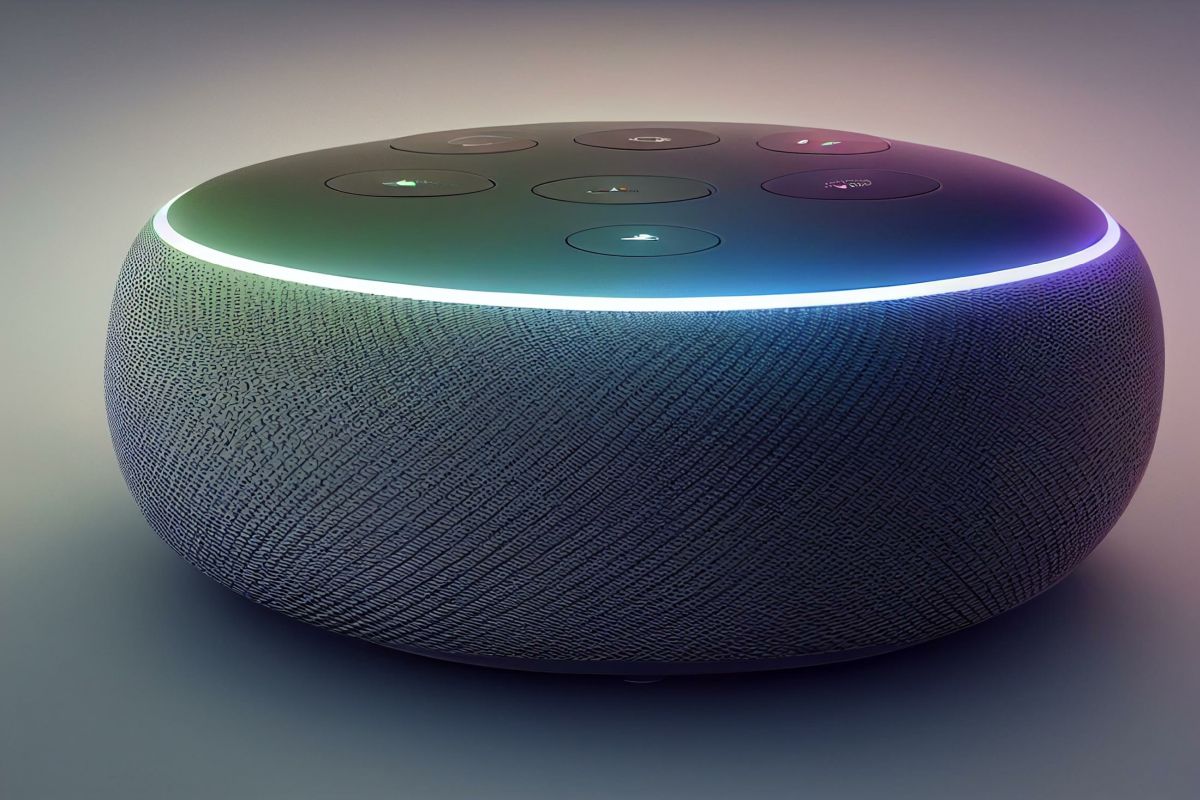
Step-by-step instructions: connect Alexa to WiFi
An important step in order to be able to use all the functions of the voice assistant is to connect Alexa to your WiFi network.
So you can not only access the Internet. You can also control smart home devices, play music and much more. Here is a detailed guide on how to connect Alexa to WiFi.
Please make sure that your WLAN is activated and that you know the password. Your Alexa device must be turned on. It has to within range of the WLAN router are located.
First, call from your computer the Alexa website on. Log in with your Amazon account.
You will be given an overview of your Alexa devices displayed after successful login. Select the device that you want to integrate into the WLAN.
Tip: Check your router's settings if your WiFi doesn't appear in the list of available networks. Make sure it's set to 2,4GHz. Alexa devices do not support 5 GHz networks.
go now to the WiFi settings for the device you selected. Here you should see a list of available networks. Select the WiFi network you want to use from the list.
After you have selected your WLAN, you will be prompted to enter the password for your WLAN. Make sure you enter the password correctly. Usually it is a combination of upper and lower case letters and numbers.
To complete the process, click on “connect”. Your Alexa device should now be connected to your WiFi network. Establishing the connection may take a few seconds.
troubleshooting
It can happen that your Alexa has difficulties establishing a connection to your WLAN.
Ten can have different causes, e.g. B. related to the router or related to other electronic devices.
Fortunately, there are several approaches to solving these problems. Here's a detailed guide on what to do if Alexa can't connect to WiFi:
First you should Check your WiFi connection yourself. Is it possible for you to connect other devices to your WLAN without any problems?
Is the speed of your internet access sufficient? If you're having trouble with your WiFi, you should fix them first. Only then can you try to connect Alexa again.
It often helps with connection problems a simple restart of Alexa and your router.
Disconnect both Alexa and the router from the power supply and wait a few minutes before plugging it back in. Then you can try again to connect Alexa to the WLAN.
Note: If, despite your best efforts, your Alexa is still having trouble establishing a connection to your WLAN, it may make sense to seek professional help. To help you solve such problems, Amazon offers customer service.
For a stable WiFi connection Alexa should be within range of your router. Connection issues can occur if your Alexa device is too far from the router.
Bring Alexa closer to the router and check if the connection is working now.
Alexa's Wi-Fi connection can also be affected by certain router settings.
Since Alexa devices are not compatible with 5 GHz networks, your router must be set to 2,4 GHz. You should also check that your router has the latest firmware installed.
A factory reset of Alexa can help, if the previous steps did not solve the problem. Please note, however, that all settings and information that you have saved in Alexa get lost.
After the Reset requires a reconfiguration of Alexa and a reconnection to the WiFi.
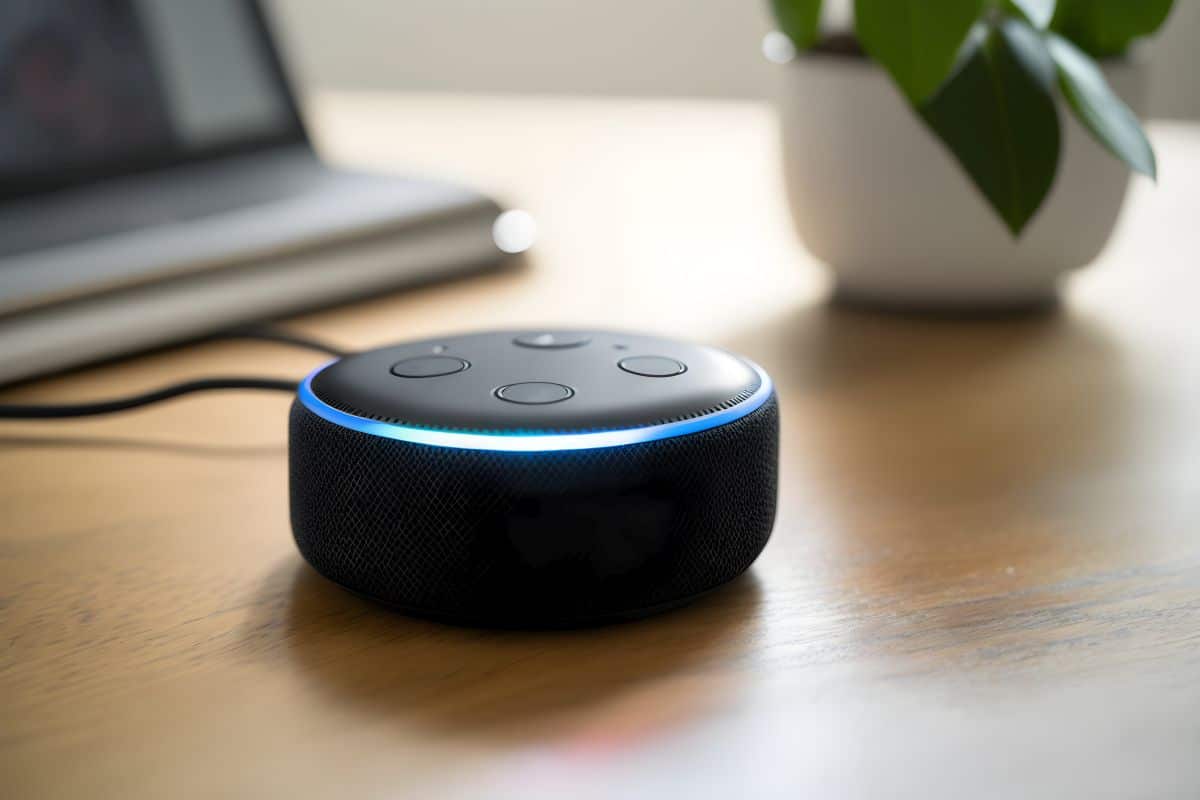
Set up Alexa without an app
The traditional way of managing and configuring Alexa devices is through the Alexa app. She offers an intuitive user interface and a variety of features to improve user experience.
But what if you don't have the option to use the Alexa app? Is there an alternative to set up your Alexa device?
The answer to this question is yes. Alexa can also use die Alexa website to be set up. You can find detailed instructions here:
First, go to the Alexa website on your computer or tablet. You do that by saying "Alexa.Amazon.com' into the address bar of your browser.
On the Alexa website you will to log in to your Amazon account asked. Enter your username and password and click on "Login".
Interesting fact
Alexa can also be set up without an app. However, the Alexa app offers better usability and more features. It lets you manage devices, add and remove skills, adjust settings, and more.
An overview of your Alexa devices will be displayed after you log in. To add a new Alexa device to your account, click on "Add device".
Choose Now select the type and model of the devicethat you want to add. You will now be prompted to set up and manage your Alexa account.
In the next step you will be asked to connect your Alexa device to the WLAN. Assure yourself, Make sure your Alexa device is turned on.
It has to within range of your router condition. Then follow the on-screen instructions. The connection is established.
You can complete the setup after you have successfully connected your Alexa device to the WLAN. Now you have the ability to customize settings, add skills, and more.

An uncomplicated connection
Connecting Alexa to the WiFi is very easy and can also be done without the specially developed app. The most important thing is a stable internet connection.
If connection problems occur, it often helps to restart the router or to check whether the device used is WLAN-capable at all and the router supports the 5 GHzBand unterstützt.
Amazon customer service can provide valuable help if Alexa still cannot connect to WiFi. There may be a hardware problem. This must be remedied by a specialist.