the essentials in brief
To perform a channel search on your LG TV, you have to go to the "Settings" menu. You can find out more here.
The channel search on an LG television can be found in the settings under the menu item "Channel" and there under the option "Automatic channel search". Read more here.
To start the channel search, go to "Settings" in your LG TV's menu, select "All settings", then "Channels" and select "Channel search". Learn more here.
The perfect one Tuning for your LG TV - A razor-sharp picture, crystal-clear sound and a large selection of channels ensure the ultimate TV experience. You can achieve this quality with the right settings on your LG television and the LG channel search. The channel search is the Key, to the organize channels and TV according to yours preferences to design. Find out how easy it is to perform the perfect channel scan on your LG TV.
Contents
Your TV, your friend
It is important that you feel comfortable with your new LG TV make familiar. The remote control may look like an instrument from a sci-fi movie at first glance, but it's actually quite easy to use. Take your timeto explore the different buttons and their functions. The menu navigation of the television itself is usually intuitive, giving you a quick overview of the basic functions.

Why is the channel search so important?
The channel search is that basic tool, to yours Sender on your LG TV to organize. He helps you new channels to find, old canals to update or Kanäle delete which are no longer available. A well-organized channel search provides you with a better viewing experience and allows you to enjoy your favorite shows without interruption.
key fact box
LG Electronics has been making Beginning of the 2000 years television sets with channel search. This technology was one key innovation, which allowed users to automatically scan for available stations instead of entering frequencies manually. This greatly improved the user experience and has been a since standard feature all LG TVs.
Pros and cons of channel scan:
How do I scan channels on my LG TV?
Scanning channels on your LG TV is a simple process that you can easily perform. Yesterday sind die Schritte:
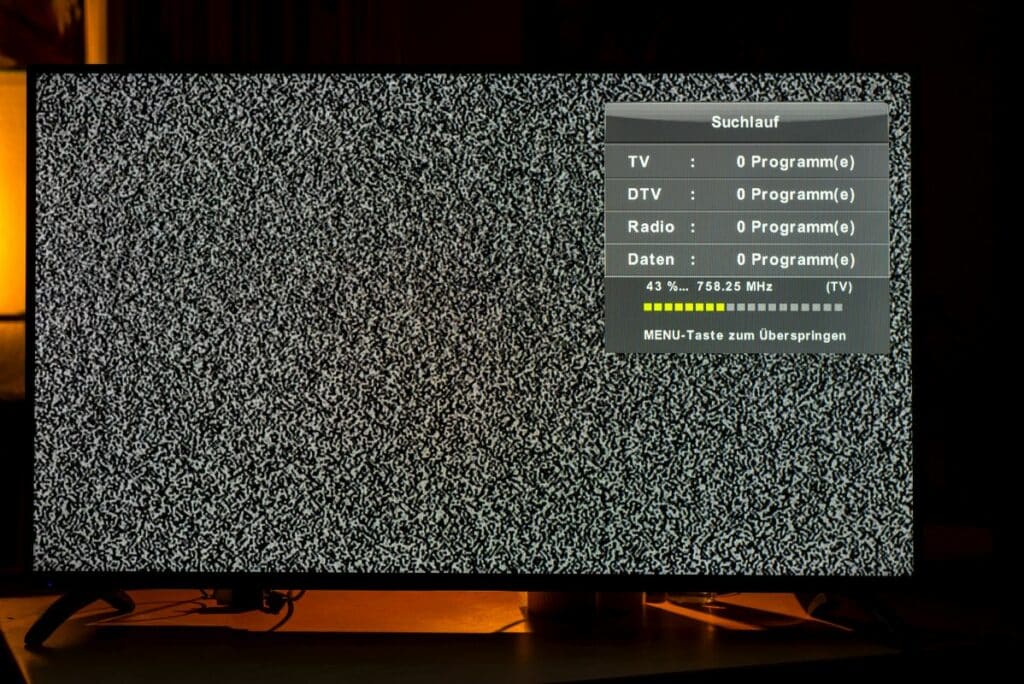
Step 1: Turn on your TV and press the "Home" button on your remote control.
Step 2: Navigate to the Settings menu and select All Settings.
Step 3: Under "Channels," select "Scan Channels."
Step 4: Select the type of channel search. Most LG TVs have Auto and Manual options.
Step 5: Follow the on-screen instructions to start the channel search.
Tip: The exact Procedure may vary depending on the model and firmware version of your LG TV vary. If you have any problems, please refer to your user manual or the LG website.
After Channel Scan - Next Steps and Tips
After you have completed the channel scan on your LG TV, there are a few more steps, which you can carry out to your optimize the viewing experience.
Sort channels: The automatic channel search often sorts the channels in a standard order that does not necessarily correspond to your preferences. But you can change the order manually. To do this, go to the "Edit channels" menu and move the channels according to your wishes. You can also create station groups and add stations to different groups to make them easier to find.
Set up favourites: You can mark your most watched stations as favorites. This makes it easier for you to find them and switch between them. Go to the Edit Channels menu and select the Favorites option. Then select the channels you want to add to your favourites.
Block channels: If there are channels that you or other family members should not watch, you can block them. You can set a password that must be entered to watch blocked channels. This is especially useful if you have children in the house and want to block certain channels for them.
Update channels: The station list can also change after the station search. Stations can change their frequency or new stations can be added. In order to stay up to date, it is advisable to carry out a channel search on a regular basis.
Note: After you've done a channel scan on your LG TV, it's a good idea to take a look at the Energy settings to throw your TV. Many modern televisions have power saving modes, which can help reduce energy consumption while watching TV. LG offers a variety of settings that you can adjust to optimize your TV's energy use without compromising the viewing experience.
Channel scan problems and how to fix them
Despite all the preparations, problems may arise during the channel search. Here are some common problems and their solutions:

Incredible Signal: If your TV is not receiving a signal, first check the connections. Make sure the antenna cable is properly connected and not damaged. If the problem persists, try connecting your TV to a different antenna socket or connecting a different TV to the existing socket to isolate the problem.
Missing channels: If certain stations are missing, try a manual tuning to the specific frequencies of those stations. You can find the frequencies on the broadcaster's website or from your cable/satellite provider.
Channels in wrong order: If the stations are displayed in an order that you don't like, you can sort the stations manually. To do this, go to the "Edit channels" menu in the settings and move the channels to the desired position.
Attention: While a channel scan usually takes a few minutes, in most cases it should no longer than half an hour last. If you notice that the channel search on your LG TV takes significantly longer, this could indicate a problem.
Maximize your television experience: use the channel search effectively
The channel search on your LG TV is on important step, about yours optimize the viewing experience. It is important to ensure a secure power supply and to pay attention to possible problems. After the channel search, you can adjust the channel list according to your wishes and optimize energy saving and audio settings. If problems arise, it is advisable to contact customer service. With a little patience and care, you can get the most out of your LG TV.
